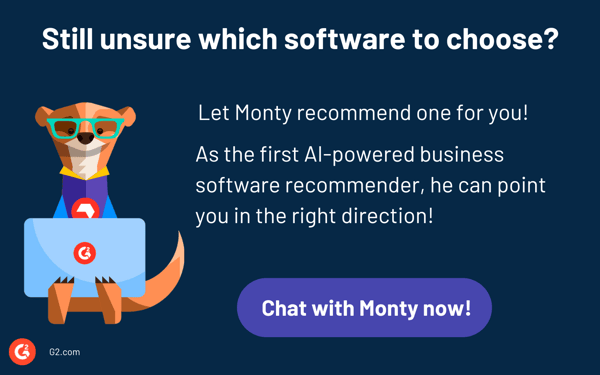Software update pop-ups always seem to appear at the worst possible time. I’ve lost count of how often a security update or forced restart has derailed my workflow. If one update can disrupt me, how do IT teams handle thousands without chaos?IT teams know that unpatched vulnerabilities are an open door for attackers. Firewalls and antivirus help, but without proper patching, everything else is just damage control. That’s where the best patch management software comes in. It keeps systems updated without downtime, security gaps, or compliance risks.
But with so many moving parts, finding the right solution isn’t always straightforward. Some tools focus on automation and seamless deployment, while others offer granular control and compliance tracking. I teamed up with our IT crew to test over 20 patch management solutions to understand better how these solutions stack up. This listicle focuses on the 7 best patch management tools and breaks down what each application does best, where it falls short, and which IT environments it fits.
Let’s get into it!
7 best patch management software: My top picks
- NinjaOne for real-time endpoint visibility and management (not publicly available)
- ManageEngine Endpoint Central for integrated desktop and mobile management ($795 for 50 endpoints)
- Datto RMM for proactive monitoring and management automation (not publicly available)
- Atera for AI-driven analytics and remote management ($129/mo)
- Patch My PC for automating third-party application updates ($2,000/year, covering up to 1,000 devices)
- Red Hat Ansible Automation Platform for infrastructure automation and management (not publicly available)
- Acronis Cyber Protect Cloud for comprehensive endpoint protection in one solution (not publicly available)
*These patch management solutions are top-rated in their category, according to G2 Grid Reports. I’ve also added their monthly pricing to make comparisons easier for you.
Best patch management software: 7 tools I recommend
Keeping software updated is like reinforcing the foundation of a building. Small cracks may seem harmless at first, but over time, they can weaken the entire structure, making it susceptible to collapse.
With patch management software, IT teams can automate, schedule, and enforce patches across their entire infrastructure rather than relying on manual updates, scattered spreadsheets, and last-minute fixes.
For IT and security teams, patch management goes beyond maintenance; it is a crucial aspect of risk prevention. A single unpatched vulnerability can provide attackers with an entry point, and once they gain access, it can lead to devastating consequences. Therefore, the best patch management software is not just about applying updates; it is essential for keeping organizations secure, compliant, and operating smoothly without the need for constant crisis management.
How did I find and evaluate these patch management tools?
I’ve tested enough patch management tools to know that not all of them actually make life easier for IT teams. I wanted to find tools that help IT teams stay ahead of security threats without making patching another full-time job.
To do that, first, I looked at G2 Grid Reports to identify the top patch management software, which are ranked by usability, feature set, and customer satisfaction. After identifying the top contenders, I went beyond the ratings and used artificial intelligence (AI) to analyze thousands of G2 reviews, pulling out common pain points, praise, and overlooked features.
Finally, I tested the shortlisted tools. I teamed up with our IT crew to install, configure, and deploy patches across different environments, seeing firsthand which tools handled automation, reporting, and compliance tracking well and which ones made us wish for a better alternative. For tools I couldn’t test directly, I talked to IT professionals who rely on them daily, cross-checking their insights with verified reviews. The screenshots featured in this article may be a mix of those captured during testing and ones obtained from the vendor’s G2 page.
The end result? A curated list of the best patch management software tools that actually work in real IT environments, not just on marketing pages.
My criteria for testing the best patch management software
A tool had to meet specific, real-world IT needs to make this list. Here’s what I looked for:
- Automated patch deployment: A good patch management tool should take the manual work out of patching. The best platforms allow IT teams to schedule, approve, and roll out updates automatically with minimal downtime and zero user disruption. I prioritized tools that support pre-tested patches, rollback options, and staggered deployments to reduce risks.
- Multi-OS and third-party patching: Most businesses don’t run a single operating system (OS). A strong patch management tool should handle Windows, macOS, Linux, and third-party applications without requiring extra workarounds. I looked for platforms that support patching for widely used apps like Chrome, Zoom, Adobe, and Java since those often get overlooked but are just as critical as OS updates.
- Vulnerability detection and risk-based patching: Not every patch is urgent, but some need to be deployed immediately. I focused on tools that prioritize patches based on security risk, integrating with threat intelligence feeds, common vulnerabilities and exposures (CVE) databases, and vulnerability scanners to identify high-risk gaps before attackers exploit them.
- Centralized patch visibility and reporting: Patching is only useful if you can prove it’s working. The best solutions offer clear dashboards, compliance reports, and real-time tracking so IT teams can see which devices are patched, which are vulnerable, and what’s next in the queue.
- Minimal user disruption: No one likes a forced restart in the middle of an important task. I checked for solutions that let IT teams set update windows, notify users, and delay non-critical patches to keep workflows uninterrupted.
- Security and compliance alignment: For organizations in regulated industries (finance, healthcare, government), patching isn’t just good practice; it’s a compliance requirement. I looked for tools that support frameworks like the Health Insurance Portability and Accountability Act (HIPAA), General Data Protection Regulation (GDPR), and NIST, ensuring updates align with security policies and reduce compliance risks.
- Integration with IT and security stacks: Patch management doesn’t exist in a vacuum. The best tools integrate with endpoint management, Security Information and Event Management (SIEM) solutions, and vulnerability management platforms. I prioritized solutions that fit seamlessly into existing IT workflows without creating extra manual work.
The list below contains genuine user reviews from the best patch management software category page. To be included in this category, a product must:
- Maintain a database of software, middleware, and hardware updates
- Alert users of new updates or patch software automatically
- Inform administrators of endpoints and users utilizing out-of-date software
*This data was pulled from G2 in 2025. Some reviews may have been edited for clarity.
1. NinjaOne
Maintaining IT infrastructure requires balancing security, maintenance, and efficiency. NinjaOne simplifies this process by automating patch management, remote monitoring, and integrations, enabling IT teams to stay ahead of system updates and potential issues.
One of the biggest advantages I found is how well it handles integrations. It connects easily with helpdesk tools, security platforms, and cloud services, making it easier to automate workflows without constantly switching between systems. I liked how API support allows IT teams to sync NinjaOne with other platforms, ensuring everything stays updated in real time. This is especially useful for businesses that already have a structured IT ecosystem and don’t want to be locked into a single vendor’s tools.
Another area where NinjaOne impressed me is remote monitoring and management (RMM). IT teams can track system health, software updates, and security vulnerabilities from a single dashboard, which saves a lot of time. I liked how automation handles repetitive tasks like deploying software, enforcing security updates, and running scripts remotely.
I also found patch management to be one of its strongest features. Instead of relying on manual updates, the platform automatically scans for missing patches, prioritizes them based on urgency, and schedules deployments across devices. I liked that IT teams can set patching rules for different groups of devices, reducing disruptions while keeping everything secure.
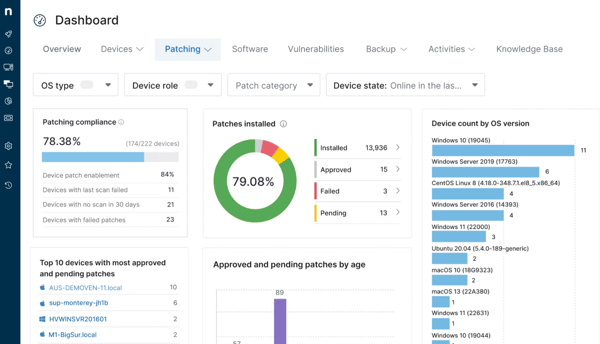
The ticketing system may be a little basic for complex IT teams. While NinjaOne includes built-in ticket tracking, I found that it doesn’t go as deep as dedicated IT service management (ITSM) platforms. There aren’t many workflow customization options, and managing large volumes of IT support tickets can feel a bit limited. If a team relies on structured queues, automated escalations, or service level agreement (SLA) tracking, they’ll likely need to integrate NinjaOne with a more advanced helpdesk tool.
During discussions about the reporting features with my colleagues, they expressed that the options felt limited. At times, they had to export reports to external tools for more in-depth analysis, which added an extra step to the process. While the built-in reports are adequate for basic insights, a separate reporting tool may be necessary if compliance tracking or detailed IT audits are priorities.
What I like about NinjaOne:
- I like how patch management and remote monitoring work together to keep systems updated and secure without constant oversight.
- NinjaOne supports API connections and built-in integrations, so I can link it with other tools I already use. Instead of constantly switching between platforms, I can keep everything connected in one place.
What G2 users like about NinjaOne:
“Ninja is a clear and user-friendly monitoring tool. What I particularly like is that, regardless of one’s skill level, there’s always a way to get the most out of the tool. The support team behind Ninja is made up of capable and incredibly friendly people, and you receive excellent assistance. We work with Ninja every day—it has become indispensable. Over my career, I’ve worked with many different monitoring tools, and I have to say Ninja is by far my favorite. The team at Ninja is open to feedback and changes, and many of our requests have already been implemented. The community behind Ninja is also fantastic; in the Dojo, there’s always someone who has faced a similar issue and is willing to help. Rolling out the Ninja Agent is foolproof; the discovery job allows for easy deployment without any manual effort, and the new version of the NMS is a dream!”
– NinjaOne Review, Nina L.
What I dislike about NinjaOne:
- The ticketing system doesn’t give enough flexibility. It works for basic issue tracking, but I can’t automate patch-related tickets or customize workflows the way I need.
- The built-in reports give me a general overview, but if I need deeper insights, I have to export the data elsewhere.
What G2 users dislike about NinjaOne:
“The vagueness of the patching failures. Example: We want to allow the new Chrome update to all the computers we have in NinjaOne, but some of them fail… a lot of them fail, and we have no idea why. It doesn’t give us a reason for the failure, just that it failed. Another issue we frequently run into is we run a script we dont intend to and we can nopt stop it from running, only after about a day does it finally allow us to run another script. (This issue is expected to be fixed in a future patch, though, so this may not be an issue later).”
– NinjaOne Review, Benjamin G.
2. ManageEngine Endpoint Central
Managing endpoints across an organization isn’t always straightforward, especially when it comes to patching, remote troubleshooting, and security enforcement. ManageEngine Endpoint Central is one tool that centralizes these processes, offering automation, remote control, and asset tracking in a single platform.
One thing I really like about Endpoint Central is its automation capabilities. IT teams don’t have to manually push updates or enforce security policies; they are all handled through automated workflows. This makes patching, software deployment, and security updates much more efficient, reducing the need for constant manual intervention. The ability to schedule these tasks ensures that endpoints stay up to date without disrupting daily operations.
Another standout feature is its remote troubleshooting tools. Instead of logging into individual machines or relying on employees to install updates, we could remotely access devices, deploy fixes, and enforce policies from a central dashboard. This is especially useful for companies managing a distributed workforce, allowing them to maintain control over endpoints no matter where they are.
I also appreciate the unified dashboard that brings patching, security enforcement, and asset tracking into one place. Rather than jumping between multiple tools, everything is accessible from a single console, making it easier to monitor system health and ensure compliance. The structured layout helps simplify endpoint management and organize critical updates and configurations.
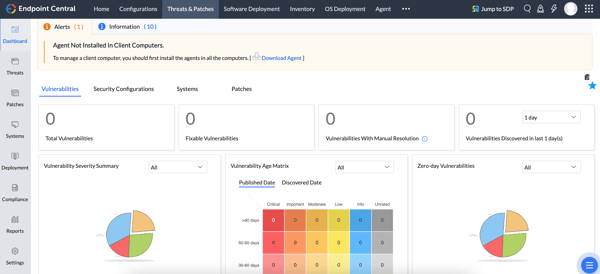
One of the biggest challenges I came across is the limited support for Linux and macOS. While Windows devices integrate seamlessly, enforcing security policies and applying updates on Mac and Linux systems requires additional effort. My IT colleagues have mentioned that when managing a mix of operating systems, they often encounter extra steps and workarounds to maintain consistency.
As someone new to the tool, I also noticed the steep learning curve. The platform is packed with features, which is a big plus; however, navigating everything right away isn’t always intuitive. Setting up policies and working with advanced configurations takes time, and an initial investment is needed to get everything running smoothly.
What I like about ManageEngine Endpoint Central:
- The automation features make rolling out patches, software updates, and security policies easier without constant oversight. Once everything’s set up, I don’t have to worry about endpoints falling behind on updates.
- The remote control capabilities let us troubleshoot and fix endpoint issues without physically being there, which is a huge advantage.
What G2 users like about ManageEngine Endpoint Central:
“I find ManageEngine Endpoint Central particularly effective in centralizing software deployment, patch management, and remote troubleshooting for Windows-based systems. The user-friendly interface allows me to quickly navigate through modules, and the dashboard provides insightful reports on system health, patch status, and policy compliance.”
– ManageEngine Endpoint Central Review, Duy Anh N.
What I dislike about ManageEngine Endpoint Central:
- Managing Mac and Linux devices takes more effort than I expected, especially when applying patches and enforcing security policies.
- The learning curve was also steeper with advanced configurations. There’s a lot packed into the platform, and it took me some time to figure out how to use everything effectively.
What G2 users dislike about ManageEngine Endpoint Central:
“Sometimes, the agent will not upgrade some users’ machines if their machines have been turned off or out of internet access for quite some time. That’s the only concern we have if the agent upgrade fails, it becomes difficult for us to get them back on the network. It’s not very common, but it still gives us a hard time when it happens.”
– ManageEngine Endpoint Central Review, Faisal J.
3. Datto RMM
Keeping track of multiple endpoints isn’t easy, and Datto RMM takes some of the load off by automating workflows, tightening security, and simplifying remote management. It has its strengths, particularly in scripting, integrations, and security.
With Datto RMM’s scripting capabilities, we could automate tasks, run complex scripts across multiple devices, and even create scheduled jobs to handle routine maintenance. It supports PowerShell, Bash, and other scripting languages, giving IT teams flexibility in managing updates, security configurations, and troubleshooting. What stands out is the ability to push scripts remotely, eliminating the need for manual interventions on individual machines.
Integrations can make or break an IT management tool, and I’ve found that Datto RMM does a solid job in this area. It connects smoothly with Autotask, making automated ticket creation and incident response more efficient. The IT Glue integration helps with documentation management, so there’s less manual tracking of assets and configurations. For cloud management, the Microsoft 365 integration adds visibility into system health and security. These integrations help simplify IT operations, especially for MSPs juggling multiple client environments.
Security is another area where Datto RMM delivers. With multi-factor authentication (MFA), encrypted connections, and role-based access controls, I understand why my colleagues trust it for managing sensitive endpoints. It also supports automated patch management, helping teams stay compliant with security updates without the hassle of manual installations. Given the rise in cybersecurity threats, having a tool that enforces strict access controls and automates security policies is a major plus.
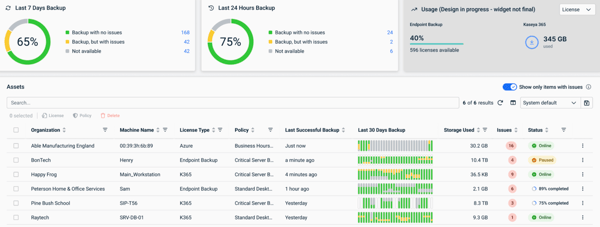
One of my team’s biggest frustrations with Datto RMM is the UI transition from the legacy to the new interface. Some features from the old interface haven’t fully carried over, which means constantly switching between the two to get things done. I can see improvements being made, but the overall experience still feels a bit disjointed.
Remote access is another area that can be hit or miss. Web Remote is a key feature, but it doesn’t consistently deliver the reliability we expected. Connection drops, lag, and instability, especially on Mac devices, are some common issues. Given how critical remote access is in IT management, I expect more consistency.
What I like about Datto RMM:
- The scripting capabilities make automation much easier. We could run PowerShell and Bash scripts across multiple devices, reducing the need for manual interventions.
- I find the Autotask and IT Glue integrations really useful. Tickets get logged automatically, so we don’t have to enter everything manually, and all the documentation stays in one place.
What G2 users like about Datto RMM:
“I use Datto RMM every day to manage the computers in our organization. It has all the necessary features, including easy application of policies, alert management, and device management. There are many ways to filter devices, alerts, and software, whatever you need! Once installed on a device, Datto RMM collects comprehensive hardware and software information, such as the serial number and computer name. It also allows for quick remote access, enabling me to run PowerShell commands without physically connecting to the laptop, browse local files, run jobs, and install software. Additionally, it can read hardware information efficiently. Installation and integration are straightforward, and the customer support is outstanding.”
– Datto RMM Review, Claudiu N.
What I dislike about Datto RMM:
- We found the UI transition unnecessarily complicated. Some features are still only available in the old interface, so we had to keep switching back and forth.
- I also ran into issues with Web Remote’s reliability. Connections sometimes drop, and performance can be inconsistent.
What G2 users dislike about Datto RMM:
“While Datto RMM is incredibly powerful, the user interface could benefit from a more streamlined design. Sometimes, navigating through multiple layers to find specific features can be a bit cumbersome, especially for new users. Additionally, while the automation features are robust, they come with a learning curve that requires time and experience to master fully. Some tasks, such as custom report creation or troubleshooting complex issues, might feel a bit technical for non-advanced users.”
– Datto RMM Review, Mark R.
4. Atera
Atera is a cloud-based platform created for IT professionals, MSPs, and internal IT teams. It simplifies IT workflows by automating routine maintenance and integrating third-party security tools.
One of Atera’s biggest advantages is its remote access capabilities. The integration with Splashtop makes connecting to endpoints seamless, and we can troubleshoot devices without any hassle. I appreciate that the remote access tools don’t just work; they work reliably. This means less frustration when trying to resolve issues for internal teams.
Another strong point is monitoring. Atera consolidates endpoint tracking, ticket management, and automation in one place, which saves a ton of time. I can monitor multiple devices, set up alerts for critical issues, and even automate responses. It’s especially useful for IT teams that need to stay ahead of potential problems before they escalate.
What really surprised me, though, is the ease of use. I tested over 20 patch management solutions, and some of them feel like you need a PhD just to navigate the dashboard. Atera’s interface is clean and simple and doesn’t overload you with unnecessary complexity, even if you’re new to this kind of software. It’s very easy to get started.
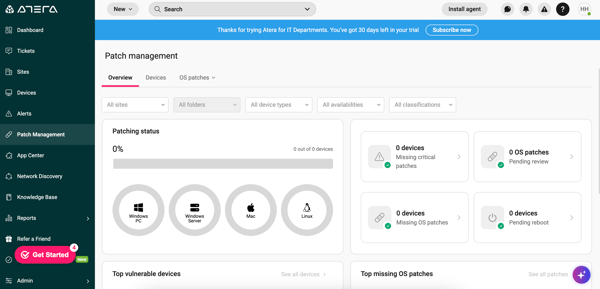
That said, Atera isn’t perfect. Performance issues can sometimes be a problem. While the platform is mostly smooth, we did experience moments where it felt sluggish, and switching between multiple tasks isn’t always as fast. It’s not a dealbreaker, but it’s something to keep in mind if you’re expecting lightning-fast responses all the time.
The mobile app is another area that could use improvement. While it’s handy for quick access, it doesn’t offer the same functionality as the desktop version. If I just need to check a ticket or push a quick update, it does the job. But for more complex tasks, we usually had to switch back to my computer, which isn’t ideal.
What I like about Atera:
- We can track everything from endpoints to automation workflows, making IT management much more efficient. Setting up alerts and tracking device status also saves us a lot of troubleshooting time.
- Atera keeps things simple without sacrificing functionality. I can quickly access everything I need without digging through endless menus.
What G2 users like about Atera:
“Atera is incredibly easy to use and implement, making it a perfect solution for IT professionals who need to get up and running quickly. The intuitive interface allows for seamless navigation, and the automation tools have reduced manual workload significantly. The AI-driven troubleshooting is a game-changer, helping us resolve issues 70% faster. The frequency of use is high because it combines RMM, PSA, and billing in one unified platform. The number of features offered is extensive, from ticketing automation to proactive device monitoring, making it an all-in-one solution. Additionally, Atera’s ease of integration with third-party tools ensures we can connect our existing systems without hassle.”
– Atera Review, Alex B.
What I dislike about Atera:
- Navigating the platform can be slower than I would like, especially when multitasking. I’ve noticed occasional lags when switching between dashboards, which can be frustrating during high-priority tasks.
- While the mobile app is useful for quick tasks, I find that I need the desktop version for more complex tasks beyond the basics.
What G2 users dislike about Atera:
“While Atera is easy to use, there are a few features that require more foresight and setup than I’d prefer. The search function is good, but not as comprehensive as I would like. I’m not currently suffering any graphical issues but there have been some in the past. Pages are not resizing correctly when not full screen, pages are sizing themselves too small, and leaving large blank areas in the window when scrolling up a page. Nothing truly problematic, but noticeable. Static password and login info management is good, but I would love an integrated 2FA option of some kind. I understand why it’s not there, but I’d still love to bring one more separated part of my workflow into one place.”
– Atera Review, Luke M.
5. Patch My PC
Patch My PC integrates seamlessly with existing infrastructure, simplifying deployment. It reduces IT teams’ manual tasks, including security patching, third-party updates, and software distribution, while ensuring compliance.
One of my favorite aspects is how Patch My PC strengthens security. It doesn’t just automate updates; it ensures that all software stays up to date with the latest security patches, minimizing vulnerabilities. For companies managing hundreds of endpoints, this is a massive relief. Instead of chasing down outdated applications, the platform handles them automatically, reducing the risk of security breaches caused by unpatched software.
Another area where it excels is deployment. The platform works hand-in-hand with tools like Microsoft Intune and SCCM, making it incredibly easy to roll out updates across an entire organization. The flexibility in customization is a huge plus, whether we want silent installs, custom configurations, or pre/post-update scripts, it provides plenty of control without requiring complex setup.
Of course, patching is at the core of Patch My PC, and it does it exceptionally well. The ability to automate third-party application patching across multiple endpoints is a lifesaver. I particularly like how it centralizes patch management in one place, eliminating the need for multiple tools. It also ensures that software stays standardized across devices, which is crucial for maintaining a stable IT environment.
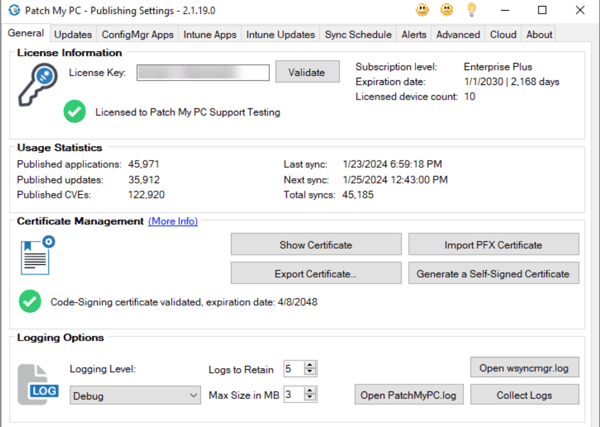
It’s not without its challenges, though. One issue is missing applications. While the platform covers a vast library of software, I did notice that some niche or industry-specific applications aren’t included. Expanding the catalog would make it even more powerful, especially for businesses relying on specialized tools.
Another limitation that stood out to me is macOS support. While the Windows experience is smooth and well-optimized, macOS feels slightly left behind. It’s not a deal-breaker, but it does feel like a missing piece in an otherwise solid platform.
What I like about Patch My PC:
- I really appreciate how Patch My PC prioritizes security, automatically patching third-party apps to reduce vulnerabilities.
- It’s incredibly easy to roll out updates across multiple devices. I like having the flexibility to customize installations without dealing with complicated setups.
What G2 users like about Patch My PC:
“The Intune integration with Patch my pc and the ability to use either the app or directly from the web portal make this such an easy app to use. In the grand scheme of things, we are a small user of the supported apps; however, the ability to get up and running on day 1 or the option to have guided setup meant we were up and running almost immediately. We already have a small subset of apps automatically deploying at each update, such as our confidence in the way Patch My PC packages the apps. We also know that if we have any issues, their customer service team is there to support us.”
– Patch My PC Review, Darrell S.
What I dislike about Patch My PC:
- The application library is missing some specialized software, so we still had to update certain tools manually.
- MacOS support feels limited, and managing Apple devices isn’t as smooth as it is for Windows.
What G2 users dislike about Patch My PC:
“There are a few issues with the UI that I can see some improvements. The ability to create custom applications is great, but the listing of the vendors for those applications are in the order they are created and not alphabetical, so it makes it a little difficult to locate them as our catalog of custom applications grows.”
– Patch My PC Review, Craig J.
6. Red Hat Ansible Automation Platform
Red Hat Ansible Automation Platform simplifies configuration management, orchestration, and deployment across various environments without relying on agents.
The first thing I noticed was its agentless architecture. Unlike other automation tools that require installing agents on every server, Ansible connects directly to systems over SSH or WinRM, reducing complexity and minimizing resource overhead. This makes it incredibly easy to roll out updates and configurations without worrying about compatibility issues across different environments.
Another aspect I appreciate is how well it handles configuration management. The platform’s use of YAML-based playbooks makes defining automation workflows straightforward, even for those without extensive coding experience. Playbooks are structured, readable, and reusable, allowing for consistency across deployments. Plus, the built-in modules cover many use cases, from provisioning servers to managing cloud infrastructure, significantly speeding up the process.
The real power of Ansible, though, lies in its automation capabilities. It’s not just about running scripts; it enables full orchestration of IT processes. From handling complex multi-tier applications to automating repetitive administrative tasks, Ansible provides control at scale. The automation controller adds an intuitive interface that makes managing jobs and monitoring execution statuses much easier.
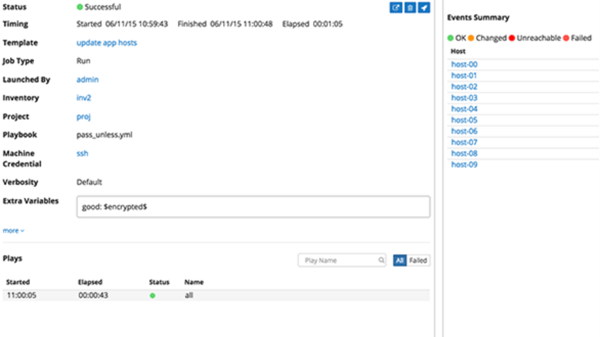
With all its benefits, managing bulk servers can be tedious, as there’s no simple toggle to enable or disable all servers at once. When working with hundreds or thousands of nodes, the lack of centralized bulk control can slow things down, requiring manual intervention for certain operations.
It also has a learning curve, particularly with advanced playbooks and tool integration. I found that setting up complex workflows and troubleshooting unexpected issues can be time-consuming, especially for teams new to automation.
What I like about Red Hat Ansible Automation Platform:
- The agentless design means we don’t have to install additional software on every server, simplifying deployment and reducing resource usage.
- Configuration management feels intuitive. We can define complex processes in a way that’s easy to read and modify, making ongoing maintenance much smoother.
What G2 users like about Red Hat Ansible Automation Platform:
“Red Hat Ansible Automation Platform provides a wide range of features and integrations that are necessary for day-to-day workflows. Its implementation is easier with the guide provided.”
– Red Hat Ansible Automation Platform Review, Srikar V.
What I dislike about Red Hat Ansible Automation Platform:
- Managing bulk servers was frustrating for us because there was no quick way to enable or disable them all at once.
- I’ve also found that setting up advanced automation takes time to master. While I could handle simple tasks, troubleshooting complex workflows requires a deep understanding of Ansible’s modules and syntax.
What G2 users dislike about Red Hat Ansible Automation Platform:
“One thing that is frustrating about AAP is the separate logins for Hub and different authentication methods for integrating into Active Directory. It was a challenge to get it all working and stay working consistently.”
– Red Hat Ansible Automation Platform Review, Matt M.
7. Acronis Cyber Protect Cloud
Acronis Cyber Protect Cloud blends security, backup, and disaster recovery into one centralized platform, reducing the hassle of juggling multiple tools.
I can’t appreciate the anti-ransomware protection more. It doesn’t just store copies of data; it actively monitors and defends against ransomware attempts in real time. We were particularly impressed by how it detects suspicious activity and automatically blocks encryption attempts before they can cause damage. For businesses dealing with sensitive data, this kind of proactive security is a game-changer.
Another standout feature is cloud backup and disaster recovery. It offers a seamless way to recover lost or corrupted files, whether it’s accidental deletion, a cyberattack, or hardware failure. Recovery is smooth and reliable. I liked that backups could be stored in multiple locations, including the Acronis cloud, ensuring redundancy. It’s a reassuring safeguard, especially for companies that need constant uptime.
Lastly, the central management ties everything together. The dashboard simplifies security and backup management, giving me an overview of all protected devices in one place. Instead of jumping between different security and backup monitoring tools, I could control everything from a single interface. This streamlined approach saves time and ensures no crucial security gaps are overlooked.
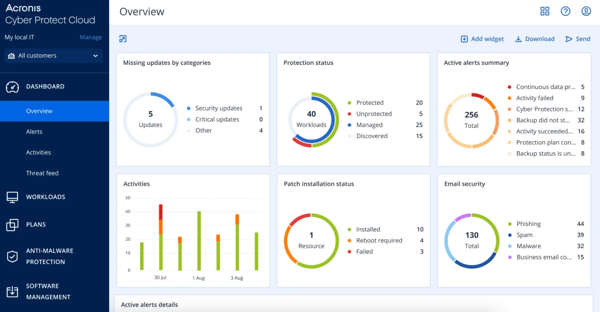
Acronis Cyber Protect Cloud isn’t without its flaws. The platform occasionally suffers from performance lags, which can be frustrating when navigating the interface or running backup operations. My IT team colleagues also pointed out that full backups can’t always be deleted independently, creating unnecessary storage concerns. These aren’t dealbreakers, but they do slow things down at times.
Another consideration is pricing. While Acronis offers an impressive feature set, I felt that it might not be the most budget-friendly option, especially for smaller businesses. The cost adds up, particularly when scaling across multiple devices. However, if security and reliability are your top priorities, the investment could be well worth it.
What I like about Acronis Cyber Protect Cloud:
- The anti-ransomware protection actually stops attacks, not just recovers from them. Knowing I don’t have to rely solely on backups is nice because Acronis prevents problems before they start.
- Cloud backup and disaster recovery make data loss much less scary. Even if something goes wrong, I can quickly get my files back without scrambling for a solution.
What G2 users like about Acronis Cyber Protect Cloud:
“In my experience, Acronis Cyber Protect Cloud has been incredibly easy to use and integrates well with our existing systems. I love the anti-ransomware feature. It has given us peace of mind knowing that our data is protected. The centralized dashboard is also a huge plus, as it saves us time by letting us manage backups and security tasks from one place.”
– Acronis Cyber Protect Cloud Review, Javier R.
What I dislike about Acronis Cyber Protect Cloud:
- I noticed some lag when navigating or running backups. It doesn’t always happen, but it slows things down when it does.
- I found the documentation and support resources somewhat lacking. They could be more comprehensive to help troubleshoot backup-related issues independently.
What G2 users dislike about Acronis Cyber Protect Cloud:
“While Acronis Cyber Protect Cloud offers a lot of benefits, its complexity, potential system performance impact, and occasionally inconsistent customer support or pricing transparency could be drawbacks for some users, especially those without dedicated IT resources.”
– Acronis Cyber Protect Cloud Review, Avishka K.
Frequently asked questions about patch management software
1. What is the best enterprise patch management software?
For enterprises, ManageEngine Endpoint Central and Red Hat Ansible Automation Platform stand out. ManageEngine Endpoint Central offers extensive automation, multi-OS patching, compliance tracking, and third-party app updates, making it ideal for large-scale IT environments. Red Hat Ansible Automation Platform is perfect for enterprises with Linux-heavy infrastructure, providing agentless automation and seamless integrations with DevOps workflows.
2. What is the best cloud-based patch management solution?
NinjaOne and Acronis Cyber Protect Cloud are top choices for cloud-based patch management. NinjaOne provides a completely cloud-native, agent-based patching system with real-time monitoring and automation. Acronis Cyber Protect Cloud combines patch management with cybersecurity, offering automated vulnerability scanning and integrated backup features.
3. What is the best Windows patch management software?
For Windows environments, Patch My PC and Datto RMM are strong contenders. Patch My PC excels at third-party application patching for Windows, making it a lightweight yet effective choice. Datto RMM provides automated Windows updates, endpoint monitoring, and patch deployment, which is well-suited for IT teams handling multiple clients.
4. What is the best patch management software for small businesses?
Small businesses benefit from Atera and NinjaOne due to their ease of use and affordability. Atera offers an all-in-one RMM platform with built-in patch automation, making it accessible for smaller IT teams. NinjaOne provides a user-friendly interface with automated patching, making it ideal for businesses without dedicated IT staff.
5. Is there any free patch management software?
While fully free patch management solutions are rare, most tools in this listicle offer free trials or demos. This allows you to test their features and assess how well they fit your needs before committing to a paid plan.
Time to patch up with security
Keeping systems secure and up to date isn’t just a technical necessity; it’s critical to running a smooth, resilient business. Neglecting patching vulnerabilities opens the door to security threats, compliance risks, and unexpected disruptions. A reliable patch management solution eliminates these gaps by automating updates, reinforcing system security, and ensuring your IT environment stays resilient.
With so many options available, the best solution depends on your needs. Some platforms are built for large enterprises with complex infrastructures, while others focus on cloud-based patching or MSP-friendly automation. Whether your priority is seamless third-party app updates, real-time compliance tracking, or built-in cybersecurity, choosing the right tool means balancing security with efficiency.
In an era where cyber threats evolve rapidly, keeping your systems patched is more than just a best practice. I’ve explored these seven tools so you can stay proactive, reduce risks before they escalate, and keep your IT infrastructure running. Now, it’s your turn to try them out and find the right fit for your business.
Safeguard your customers’ most valuable data with sensitive data discovery software. Learn how to use it to comply with state and federal standards.